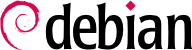4.17. File system limits and control
É importante se ter uma boa política de quotas, pois ela evita que os usuários ocupem todo o(s) disco(s) rígido(s).
Você poderá usar dois sistemas diferentes de quota: quota do usuário e quota do grupo. Você provavelmente notará que limites de quota de usuários definem o espaço que o usuário pode utilizar, a quota de grupo é equivalente para grupos. Mantenha isto em mente quando estiver trabalhando com tamanhos de quota.
Existem alguns pontos importantes que devem ser pensados sobre a configuração de um sistema de quotas:
Mantenha as quotas suficientemente pequenas, assim os usuários não poderão acabar com todo seu espaço em disco.
Mantenha as quotas grande o bastante, assim os usuarios não se importarão ou sua quota de e-mails os proibirá de receber mensagens por um longo período.
Use quotas on all user-writable areas, on /home as well as on /tmp.
Cada partição ou diretório no qual os usuários tem acesso completo a gravação deverão ter a quota ativada. Calcule e defina um tamanho de quota funcional para estas partições e diretórios que combinam utilização e segurança.
So, now you want to use quotas. First of all you need to check whether you enabled quota support in your kernel. If not, you will need to recompile it. After this, control whether the package quota is installed. If not you will need this one as well.
Enabling quota for the respective file systems is as easy as modifying the
defaults setting to
defaults,usrquota in your
/etc/fstab file. If you need group quota, substitute
usrquota to
grpquota. You can also use them both. Then create empty quota.user and quota.group files in the roots of the file systems you want to use quotas on (e.g.
touch
/home/quota.user /home/quota.group
for a
/home file system).
Restart
quota by doing
/etc/init.d/quota stop;/etc/init.d/quota
start
. Now quota should be running, and quota sizes can be set.
Editing quotas for a specific user can be done by
edquota -u <user>
. Group quotas can be modified with
edquota -g <group>
. Then set the soft and hard quota and/or inode quotas as needed.
For more information about quotas, read the quota man page, and the quota mini-howto (/usr/share/doc/HOWTO/en-html/mini/Quota.html). You may also want to look at pam_limits.so.
4.17.2. The ext2 filesystem specific attributes (chattr/lsattr)
In addition to the usual Unix permissions, the ext2 and ext3 filesystems offer a set of specific attributes that give you more control over the files on your system. Unlike the basic permissions, these attributes are not displayed by the usual ls -l command or changed using chmod, and you need two other utilities, lsattr and chattr (in package e2fsprogs) to manage them. Note that this means that these attributes will usually not be saved when you backup your system, so if you change any of them, it may be worth saving the successive chattr commands in a script so that you can set them again later if you have to restore a backup.
Entre todos os atributos disponíveis, os dois abaixo são os mais importantes para aumentar a segurança e são referenciados pelas letras 'i' e 'a' e podem ser somente definidos (ou removidos) pelo superusuário:
O atributo 'i' ('imutável'): um arquivo com este atributo não pode ser modificado, excluído ou renomeado, e nenhum link poderá ser criado para ele, até mesmo pelo superusuário.
The 'a' attribute ('append'): this attribute has the same effect that the immutable attribute, except that you can still open the file in append mode. This means that you can still add more content to it but it is impossible to modify previous content. This attribute is especially useful for the log files stored in /var/log/, though you should consider that they get moved sometimes due to the log rotation scripts.
These attributes can also be set for directories, in which case everyone is denied the right to modify the contents of a directory list (e.g. rename or remove a file, ...). When applied to a directory, the append attribute only allows file creation.
It is easy to see how the 'a' attribute improves security, by giving to programs that are not running as the superuser the ability to add data to a file without modifying its previous content. On the other hand, the 'i' attribute seems less interesting: after all, the superuser can already use the basic Unix permissions to restrict access to a file, and an intruder that would get access to the superuser account could always use the chattr program to remove the attribute. Such an intruder may first be confused when noticing not being able to remove a file, but you should not assume blindness - after all, the intruder got into your system! Some manuals (including a previous version of this document) suggest to simply remove the chattr and lsattr programs from the system to increase security, but this kind of strategy, also known as "security by obscurity", is to be absolutely avoided, since it provides a false sense of security.
A secure way to solve this problem is to use the capabilities of the Linux kernel, as described in
Seção 10.4.2.1, “Defesa pró-ativa”. The capability of interest here is called
CAP_LINUX_IMMUTABLE: if you remove it from the capabilities bounding set (using for example the command
lcap CAP_LINUX_IMMUTABLE) it won't be possible to change any 'a' or 'i' attribute on your system anymore, even by the superuser ! A complete strategy could be as follows:
Defina os atributos 'a' e 'i' nos arquivos que deseja;
Set the 'i' attribute on this script and other startup files, as well as on the lcap binary itself;
Execute manualmente o comando acima (ou reinicie o seu sistema para ter certeza que tudo funciona como planejado).
Now that the capability has been removed from the system, an intruder cannot change any attribute on the protected files, and thus cannot change or remove the files. If the machine is forced to reboot (which is the only way to restore the capabilities bounding set), it will easily be detected, and the capability will be removed again as soon as the system restarts anyway. The only way to change a protected file would be to boot the system in single-user mode or using another bootdisk, two operations that require physical access to the machine !
4.17.3. Verificando a integridade do sistema de arquivos
Are you sure /bin/login on your hard drive is still the binary you installed there some months ago? What if it is a hacked version, which stores the entered password in a hidden file or mails it in clear-text version all over the Internet?
The only method to have some kind of protection is to check your files every hour/day/month (I prefer daily) by comparing the actual and the old md5sum of this file. Two files cannot have the same md5sum (the MD5 digest is 128 bits, so the chance that two different files will have the same md5sum is roughly one in 3.4e3803), so you're on the safe site here, unless someone has also hacked the algorithm that creates md5sums on that machine. This is, well, extremely difficult and very unlikely. You really should consider this auditing of your binaries as very important, since it is an easy way to recognize changes at your binaries.
Common tools used for this are
sxid,
aide (Advanced Intrusion Detection Environment),
tripwire,
integrit and
samhain. Installing
debsums will also help you to check the file system integrity, by comparing the md5sums of every file against the md5sums used in the Debian package archive. But beware: those files can easily be changed by an attacker and not all packages provide md5sums listings for the binaries they provided. For more information please read
Seção 10.2, “Faça verificações de integridade periódicas” and
Seção 4.19, “Fazendo um snapshot do sistema”.
You might want to use locate to index the whole filesystem, if so, consider the implications of that. The Debian findutils package contains locate which runs as user nobody, and so it only indexes files which are visible to everybody. However, if you change it's behaviour you will make all file locations visible to all users. If you want to index all the filesystem (not the bits that the user nobody can see) you can replace locate with the package slocate. slocate is labeled as a security enhanced version of GNU locate, but it actually provides additional file-locating functionality. When using slocate, the user only sees the actually accessible files and you can exclude any files or directories on the system. The slocate package runs its update process with higher privledges than locate, and indexes every file. Users are then able to quickly search for every file which they are able to see. slocate doesn't let them see new files; it filters the output based on your UID.
You might want to use bsign or elfsign. elfsign provides an utility to add a digital signature to an ELF binary and a second utility to verify that signature. The current implementation uses PKI to sign the checksum of the binary. The benefits of doing this are that it enables one to determine if a binary has been modified and who created it. bsign uses GPG, elfsign uses PKI (X.509) certificates (OpenSSL).
4.17.4. Configurando verificação de setuid
The Debian
checksecurity package provides a
cron job that runs daily in
/etc/cron.daily/checksecurity. This
cron job will run the
/usr/sbin/checksecurity script that will store information of this changes.
The default behavior does not send this information to the superuser but, instead keeps daily copies of the changes in /var/log/setuid.changes. You should set the MAILTO variable (in /etc/checksecurity.conf) to 'root' to have this information mailed to the superuser. See checksecurity(8) manual page for more configuration info.